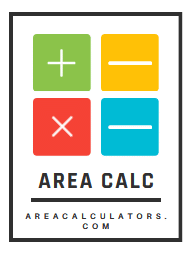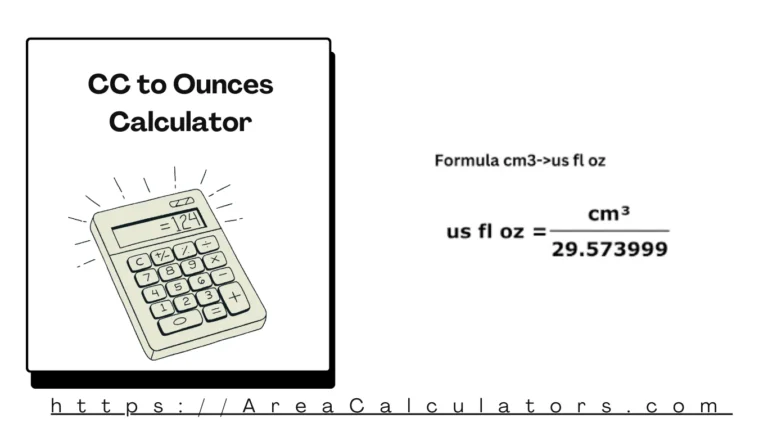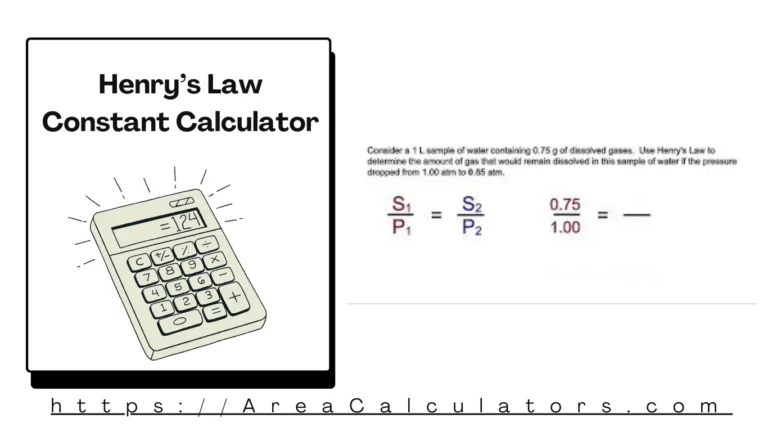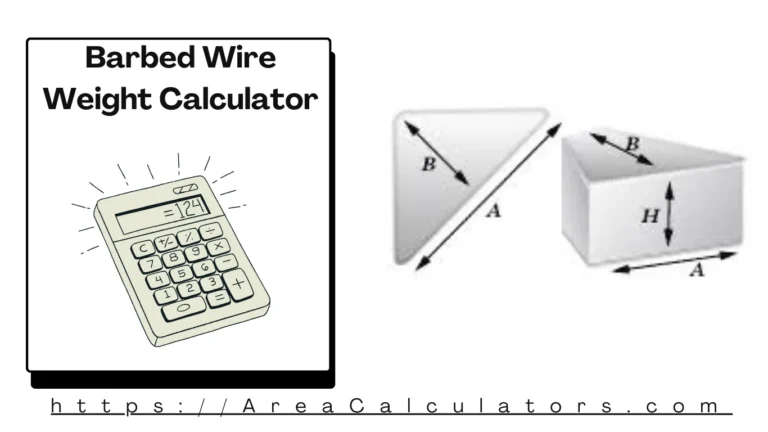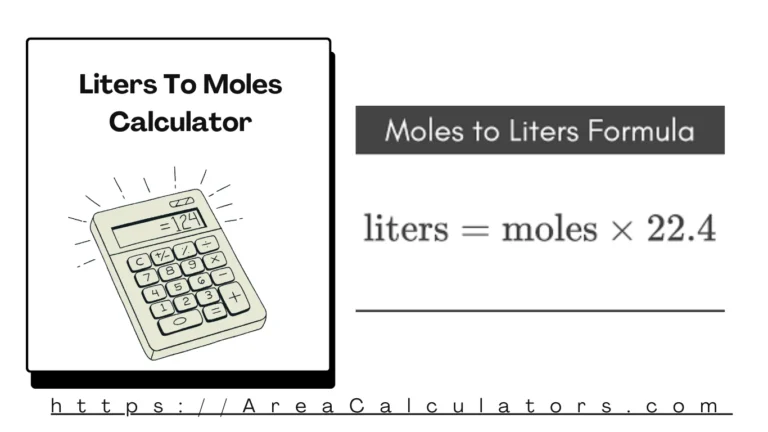Have you ever wondered how powerful your computer really is? Whether you’re gaming, editing videos, coding, or just browsing the web, the Processing Power Calculator offers an instant way to evaluate your machine’s performance. This tool doesn’t just provide numbers—it helps you understand how well your system handles tasks, so you can work smarter and faster.
In this guide, we’ll explore what processing power means, how it’s calculated, and how to boost it if your current setup isn’t cutting it.
What Is Processing Power?
Understanding what we mean by “processing power” is the first step toward unlocking your computer’s full potential.
Defining Processing Power in Computing
Contents
- 1 Defining Processing Power in Computing
- 2 Key Components That Determine Processing Strength
- 3 Everyday Use: From Web Browsing to Gaming
- 4 Professional and Industrial Applications
- 5 CPU Benchmarks and Performance Metrics
- 6 RAM, GPU, and Storage Integration
- 7 Using Operating System Tools
- 8 Running Custom Benchmark Tests
- 9 GHz, FLOPS, and Instructions per Cycle (IPC)
- 10 Single-Core vs Multi-Core Performance
- 11 Thermal Throttling and Cooling Solutions
- 12 System Bottlenecks and Optimization
- 13 Input Requirements and Typical Results
- 14 Example Walkthrough: Desktop vs Laptop
- 15 Hardware Upgrades and Compatibility
- 16 Software Tweaks for Efficiency
- 17 AI, Machine Learning, and Big Data
- 18 Video Rendering and 3D Modeling
Processing power refers to the ability of a computer’s central processing unit (CPU) to handle and execute instructions. It’s a combination of hardware and software characteristics that determine how efficiently your system performs tasks.
In simpler terms, it’s how fast and effectively your machine can think and act.
Key Components That Determine Processing Strength
-
CPU Clock Speed (GHz) – Measures how many cycles your processor runs per second.
-
Number of Cores/Threads – More cores mean more tasks can be handled at once.
-
Cache Memory – Faster access to frequently used data.
-
RAM – Temporary storage that helps in multitasking.
-
GPU – Handles graphics-related tasks and supports parallel computation.
-
Storage Type – SSDs outperform HDDs in read/write speeds.
Each component plays a crucial role in shaping your system’s overall processing power.
Why Processing Power Matters Today
Computers are more integral than ever, and processing power affects everything from how fast your applications open to how smooth your gaming experience is.
Everyday Use: From Web Browsing to Gaming
Even casual tasks benefit from better processing power:
-
Faster browsing
-
Quicker boot times
-
Smooth video playback
-
Responsive multitasking
For gamers, low processing power leads to lag, stutters, and dropped frames—definitely a buzzkill.
Professional and Industrial Applications
High processing power is non-negotiable in fields like:
-
3D animation and rendering
-
Data science and analytics
-
Machine learning
-
CAD design and simulations
Professionals rely on robust systems to meet project deadlines and ensure precision.
How the Processing Power Calculator Works
The Processing Power Calculator evaluates system specifications to estimate performance in real-world scenarios.
CPU Benchmarks and Performance Metrics
Most calculators use benchmark databases to compare CPUs:
-
PassMark Scores
-
Cinebench Ratings
-
Geekbench Results
These scores reflect how well a processor handles complex calculations, multitasking, and application performance.
RAM, GPU, and Storage Integration
A great CPU isn’t enough. The calculator may also factor in:
-
RAM size and speed
-
GPU model and VRAM
-
Storage type and data throughput
These contribute to overall system performance and responsiveness.
Manual Methods to Estimate Processing Power
If you prefer the DIY route, you can still measure processing power without a calculator.
Using Operating System Tools
Windows:
-
Task Manager → Performance tab: See CPU utilization, speed, and core/thread count.
-
Resource Monitor → Detailed usage stats.
MacOS:
-
Activity Monitor shows real-time CPU and memory usage.
Linux:
-
Commands like
top,htop, orlscpudisplay processor stats.
Running Custom Benchmark Tests
Download benchmark tools like:
-
CPU-Z: Basic specs and performance.
-
Cinebench: Renders 3D scenes to measure processing power.
-
UserBenchmark: Compares your system to others online.
These tests simulate real tasks and give performance scores.
Common Units and Performance Indicators
To interpret results, you need to know what the numbers mean.
GHz, FLOPS, and Instructions per Cycle (IPC)
-
GHz (Gigahertz): How many cycles your CPU completes per second.
-
FLOPS (Floating Point Operations Per Second): Common in scientific computing.
-
IPC: Efficiency—how many tasks the CPU handles per cycle.
More isn’t always better—architecture matters too. For example, a 3.5 GHz CPU from 2022 outperforms a 4.0 GHz CPU from 2012 due to better IPC.
Single-Core vs Multi-Core Performance
-
Single-Core tasks: Excel, web browsing, and legacy apps.
-
Multi-Core tasks: Video editing, rendering, and multitasking.
A good processor balances both for optimal performance.
Factors That Influence Processing Performance
Processing power isn’t fixed—it varies based on several external and internal conditions.
Thermal Throttling and Cooling Solutions
When CPUs overheat, they throttle (reduce speed) to cool down. That means performance drops until temperatures stabilize.
Proper cooling includes:
-
Quality heat sinks
-
Liquid cooling systems
-
Effective case ventilation
System Bottlenecks and Optimization
Even a powerful CPU can be slowed by:
-
Insufficient RAM
-
Slow storage
-
Outdated software
-
Background processes
Optimizing system settings can remove these roadblocks and unleash your CPU’s true power.
How to Use a Processing Power Calculator Step-by-Step
You don’t need to be a tech whiz to use a calculator—just follow a few easy steps.
Input Requirements and Typical Results
Typical inputs include:
-
CPU model and clock speed
-
Number of cores and threads
-
RAM amount and speed
-
GPU specs
The output may show:
-
Overall system score
-
Estimated task performance (e.g., gaming FPS, rendering time)
-
Efficiency comparisons to popular systems
Example Walkthrough: Desktop vs Laptop
Desktop:
-
Intel i7-13700K, 16GB RAM, RTX 4070
-
Result: High-end performance, ideal for gaming and creative work
Laptop:
-
Intel i5-1135G7, 8GB RAM, integrated graphics
-
Result: Mid-range for web, office, and media
A calculator can help justify upgrades or match a system to your needs.
Upgrading for Better Processing Power
Once you know your performance level, improving it is the logical next step.
Hardware Upgrades and Compatibility
Popular upgrades:
-
CPU: Ensure your motherboard supports the new chip
-
RAM: Add more or switch to higher speeds
-
SSD: Faster storage can drastically improve boot and load times
-
GPU: Crucial for gamers and video editors
Always check power supply, cooling, and space before upgrading.
Software Tweaks for Efficiency
You can boost speed without hardware changes:
-
Disable startup programs
-
Update drivers and OS
-
Use lightweight apps
-
Adjust power settings to “High Performance” mode
These simple tweaks often yield noticeable improvements.
Applications of High Processing Power
Why aim for more power? Because today’s tasks demand it more than ever.
AI, Machine Learning, and Big Data
These tasks require immense processing capabilities:
-
Millions of calculations per second
-
Parallel processing for neural networks
-
Real-time data analytics
Powerful CPUs and GPUs are essential for modern data science.
Video Rendering and 3D Modeling
Creative professionals rely on high q/m systems for:
-
Shorter rendering times
-
Smoother previews
-
Handling complex scenes with multiple layers and textures
Processing power directly affects productivity and creativity.
FAQs:
1. What does a Processing Power Calculator do?
It estimates your system’s ability to handle tasks based on specs like CPU, RAM, and GPU.
2. How accurate is the calculator?
Very close, especially if it uses real benchmark databases and updated component profiles.
3. Can it help me choose a new PC?
Yes! It compares setups and recommends systems based on performance needs.
4. Does processing power affect gaming?
Absolutely. It influences frame rate, load times, and visual fidelity.
5. What if my CPU is new but performance is low?
Check for bottlenecks—slow RAM, thermal issues, or outdated drivers.
6. How often should I check my processing power?
Every few months, especially after updates or hardware changes.
Conclusion:
Your computer is more than just a box—it’s a powerful engine waiting to be tuned. The Processing Power Calculator makes it easy to understand what’s under the hood and how it performs under pressure.
Whether you’re a gamer, student, professional, or casual user, knowing your system’s capabilities helps you make smarter decisions—whether that means upgrading, optimizing, or just appreciating the speed you already have.
Take control, test your system, and unlock peak performance today.